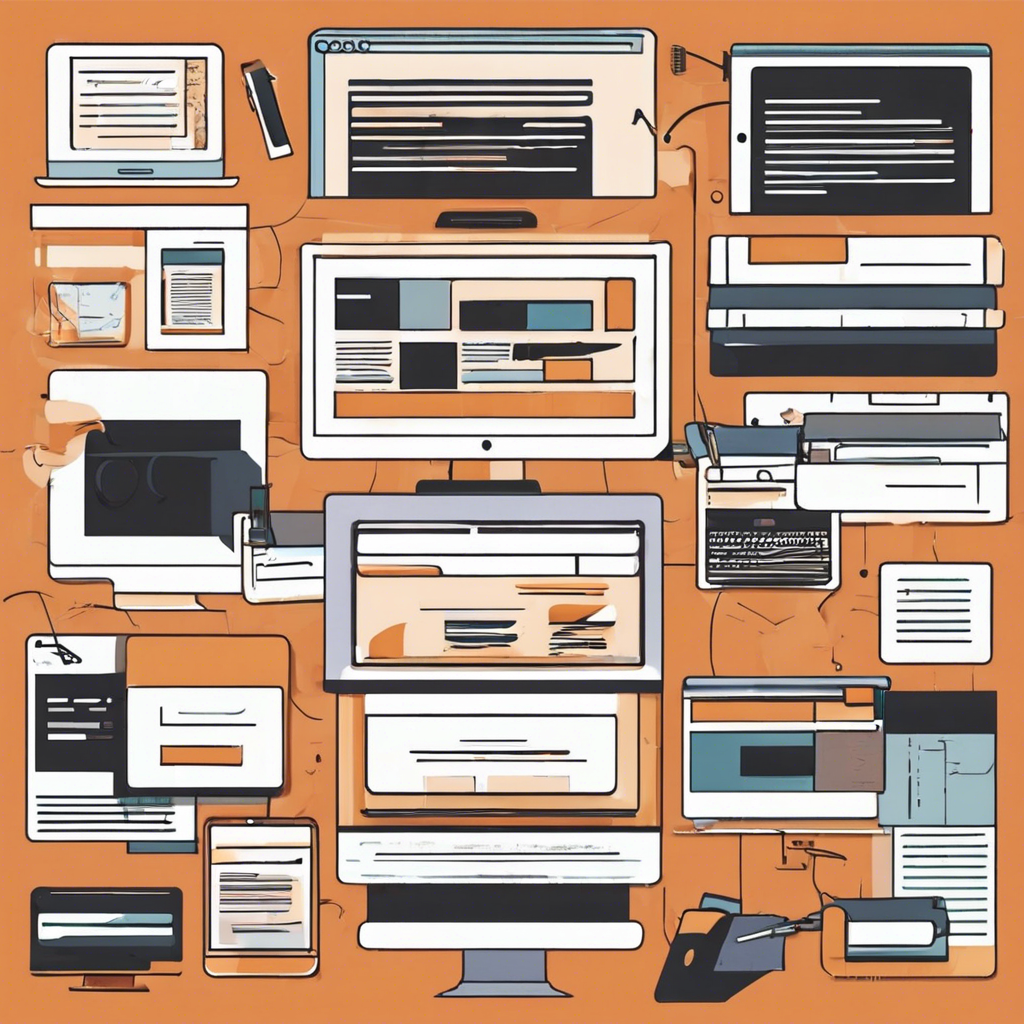Images are a crucial component of any successful blog post. They make content more engaging, help illustrate key points, and improve user experience. However, if not properly optimized, images can drastically slow down a website, increase bounce rates, and negatively impact SEO performance. As page speed becomes more important in search engine algorithms and user expectations continue to rise, optimizing blog images is no longer optional — it’s essential.
Understanding why image optimization matters is the first step. According to Google, 53% of mobile users will leave a site if it takes longer than three seconds to load. Slow-loading images are one of the top culprits behind sluggish websites. Beyond page speed, unoptimized images can result in higher bandwidth costs, poor user experience, and lower search engine rankings.
So, how do you ensure your blog images load quickly without sacrificing quality? Below is a comprehensive guide packed with actionable strategies.
Choose the Right File Format
Selecting the correct file format is a foundational step in image optimization. Different formats have different strengths and use cases.
| Format | Best Use Case | Pros | Cons |
|---|---|---|---|
| JPEG | Photographs, images with gradients | Small file sizes, widely supported | Lossy compression can reduce quality |
| PNG | Images with transparency, logos, simple graphics | Lossless compression, supports transparency | Larger file sizes |
| WebP | Modern web images (both photos and graphics) | Smaller file sizes with high quality, supports transparency | Limited support on older browsers |
| SVG | Icons, logos, vector graphics | Infinitely scalable without quality loss, small file sizes | Only works with vector images |
For most blog posts, WebP is a top choice due to its balance of compression and quality. Always provide fallback options for older browsers that do not support WebP.
Compress Images Without Losing Quality
Compression is a powerful tool to reduce image size. The goal is to strike a balance between reducing file size and maintaining acceptable image quality.
-
Lossy Compression: Removes some data, resulting in smaller files but potential quality loss (e.g., JPEG).
-
Lossless Compression: Preserves all data while reducing file size (e.g., PNG, SVG).
Several tools can automate this process:
-
TinyPNG: Compresses PNG and JPEG images effectively.
-
ImageOptim: A Mac app that compresses images without visible quality loss.
-
ShortPixel: A WordPress plugin that automatically compresses images on upload.
Integrate compression into your workflow to ensure every image is optimized before it goes live.
Resize Images to the Correct Dimensions
Uploading images at their full resolution and relying on CSS or HTML to resize them in the browser is a common mistake. Instead, images should be resized to the exact dimensions needed for your blog layout.
For example, if your blog content area is 800px wide, uploading a 2400px wide image is unnecessary and wasteful.
Pro Tip: Use responsive images with the srcset attribute to serve different image sizes based on the user’s device. This not only saves bandwidth but also improves load times.
Enable Lazy Loading
Lazy loading defers the loading of images until they are needed, such as when the user scrolls down to them. This significantly reduces initial page load times.
In WordPress, lazy loading is native as of version 5.5. You can also implement it manually using the loading="lazy" attribute:
For enhanced control, plugins like a3 Lazy Load or WP Rocket can fine-tune lazy loading behavior.
Use a Content Delivery Network (CDN)
A Content Delivery Network stores copies of your images across multiple servers around the world, delivering them from the server closest to your visitor. This reduces latency and speeds up load times, especially for a global audience.
Popular CDN options include:
-
Cloudflare
-
Amazon CloudFront
-
KeyCDN
-
StackPath
Combining a CDN with image compression and proper sizing can lead to significant improvements in load speeds and overall performance.
Implement Image Caching
Caching stores copies of images on the user’s device after the initial visit, allowing for much faster subsequent loads. There are two types of caching to consider:
-
Browser Caching: Ensures that images don’t need to be re-downloaded every time the user visits your blog.
-
Server-Side Caching: Works on your web server to store frequently accessed resources.
In WordPress, caching plugins such as W3 Total Cache or WP Super Cache can handle this automatically.
Optimize Alt Text and Descriptive Tags
While not directly impacting image load speed, properly structured alt attributes and descriptive filenames contribute to SEO and accessibility.
-
Alt Text: Describe the content of the image in simple terms.
-
Filenames: Use relevant, keyword-rich names (e.g.,
fast-loading-wordpress-blog.jpginstead ofIMG1234.jpg).
Proper metadata ensures images contribute to your blog’s discoverability and rank better in image search results.
Consider Next-Gen Image Formats
Next-gen formats like AVIF and WebP offer superior compression compared to older formats like JPEG and PNG.
-
AVIF: Offers up to 50% smaller file sizes than JPEG or WebP without compromising on quality.
-
WebP: Already widely supported, balancing file size reduction and quality.
WordPress supports WebP natively from version 5.8. For AVIF, plugins such as Imagify or server-level solutions may be required.
Leverage Image CDN Services
Beyond general-purpose CDNs, there are specialized image CDNs like Cloudinary and imgix that automatically optimize, transform, and deliver images globally. These services can:
-
Automatically compress images
-
Serve responsive images based on device and screen size
-
Apply real-time transformations (e.g., cropping, resizing, adding watermarks)
This is a great option for high-traffic blogs or eCommerce websites.
Test Image Performance Regularly
Use tools to regularly audit your site’s image performance and overall speed:
-
Google PageSpeed Insights: Highlights images that can be further optimized.
-
GTmetrix: Provides actionable insights and recommendations.
-
WebPageTest: Offers in-depth performance metrics.
Monitoring ensures that optimization efforts remain effective as you update content.
Quick Optimization Checklist
-
✅ Choose the right file format (WebP, JPEG, PNG, SVG)
-
✅ Compress images before upload
-
✅ Resize to appropriate dimensions
-
✅ Use responsive images with
srcset -
✅ Enable lazy loading
-
✅ Utilize a CDN for faster delivery
-
✅ Implement browser and server-side caching
-
✅ Add descriptive alt text and filenames
-
✅ Experiment with next-gen formats like AVIF
-
✅ Perform regular performance audits
Personalized Recommendations Based on Blog Type
| Blog Type | Recommendation |
|---|---|
| Photography Blog | Prioritize high-resolution WebP images with fine-tuned compression settings to balance quality and speed. |
| Tech or News Blog | Use SVGs for icons and graphs, compress screenshots and product images into WebP. |
| Travel Blog | Leverage a CDN and lazy loading for image-heavy posts with large scenic photos. |
| eCommerce Blog | Use an image CDN like Cloudinary to automate optimization and deliver images swiftly. |
Ultimately, image optimization is not a one-time task. It’s a crucial component of ongoing website maintenance and SEO. By applying these best practices, you can ensure faster load times, better user experiences, and stronger performance in search results.
When implemented correctly, image optimization has a direct and lasting impact on your blog’s success. Reduced bounce rates, higher engagement, and improved rankings are all within reach simply by treating your images with the care they deserve.